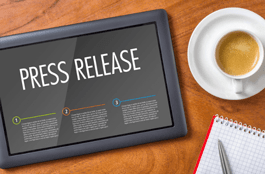Port Forwarding Made Simple
8
FEBRUARY, 2017
Basically port forwarding allows computers over the internet to connect to a specific computer or service within a private network. It is making your computer accessible over the internet even though you are behind a router.
For example let’s say a friend of yours at their home wants to remotely control your computer at your home using a service such as remote desktop connection. Now remote desktop connection is a service built into Microsoft windows that enables you to connect to another computer running Microsoft windows and then once you are connected to the remote computer you can use that computer’s programs and files just as if you were sitting in front of it. So now your friend is ready to connect to your computer so he starts up the remote desktop connection and sends the request to your public IP address with a specific port number.
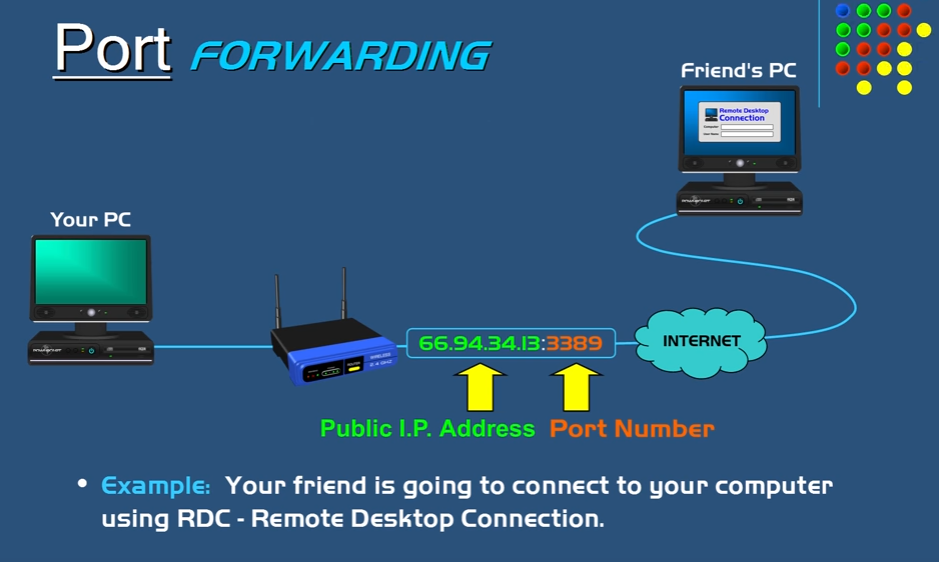
A port is not a physical connection but it is a logical connection that is used by programs and services to exchange information. Ports uniquely identify these programs and services that are running on a computer and in this case remote desktop connection uses port 3389 so the request with the port number will make its way through the internet to your router. Once it reaches your router, your router needs to know where to forward the request for port 3389 because without any port forwarding configured your friend will not be able to connect to your computer because your router does not know what to do with this request. This is where port forwarding comes in.
Now we are going to tell our router to send or forward any requests that come in with port 3389 and send the request to our computer (Your PC). To do this we are going to log into our router’s configuration page by typing in the router’s internal IP address using a web browser so if you’re not sure what your router’s internal private IP address is, you just open up a command prompt on a windows computer and type in ipconfig and press ENTER and the default gateway is the internal IP address of your router and it’s also important to know what your computer’s IP addresses because we are going to be entering that IP address in the port forwarding configuration page.
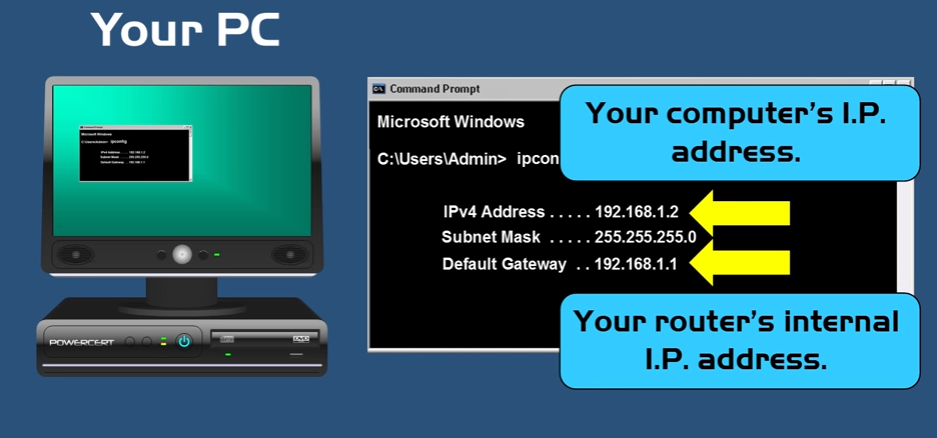
In a web browser we enter the IP address of the router and now we are in the router’s configuration page. Depending upon what router you are using, the configuration page will be different depending on which brand of router you are using. In this example we are using a cisco Linksys router in this example. Whatever type of router using the layout is going to be a little different but basically you need to go to the port forwarding section to configure port forwarding.
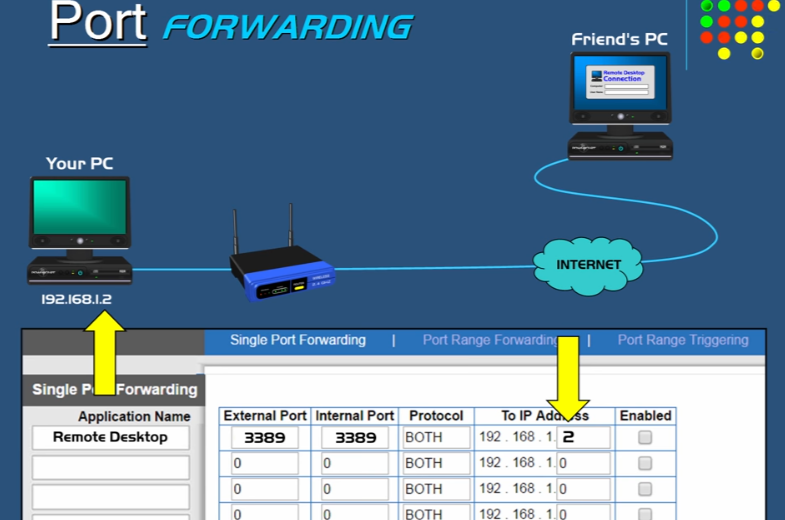
On the port forwarding configuration page we can just enter a name for our application and we can just call it Remote Desktop and then we have to forward the remote desktop connection port to the computer.
You type in the remote desktop port number which happens to be 3389 and then you have to point it to the IP address of the computer that you want your friend to access which is 192.168.1.2 and then we can just save our settings and now we’re done. Now when your friend sends a request with port 3389 the router knows where to forward that request to and now the connection is complete.
Want new articles before they get published?
Subscribe to our Awesome Newsletter.